The Original Assignment:
When assigning a short reading, students would first read the text, and then go back and highlight what they believed were the ten most important words. I generally assigned this for homework, and the text size was never more than a few pages. It could be an article or a small section of a chapter.
Then, in groups of four, students would have to come up with one list that they all agree upon. So students would go through and have to convince the their group that their words are more important than others. It was so awesome to see students "fight" and "argue" for their words. In their "arguments", they were using evidence from the text and comparing and contrasting the value of the word in making meaning of the text. (They don't really fighting, but they do get really into discussing and advocating for their own words.)
As you can imagine, it was challenging to collect the words from each of the class groups and agree on the class list of the ten most important words. So I decided to take advantage of some technology tools and using the student's cell phones.
Integration of Technology
I set up a simple Google Form that just had one question for the groups to fill out, list your 10 important words. One student in the group would pull out their cell phone and type in their list.
I would then go to the Google Sheet that contained the form data, and highlight all of the words typed in by my groups.
Next, I would go to wordsift.com and paste in the list of words generated by my student groups. After pressing "sift", I get a word cloud, where the most used words are bigger than the others. I can then click "create workspace" and drag the 10 most important words to one spot. This process takes only a few minutes to do and saves a lot of class time. Now, I can have a discussion with the class and ask why some of their words didn't make it to the class list, and discuss the definitions and the reading, before the students write their summaries.
Other Uses for Word Sift
You can copy and paste in entire texts, poems, stories, speeches, etc. When you sift, you not only get a word sift showing the most used words and a workspace, but can sort alphabetically or by common to rare words. When you click on a word, you will find, images, and a visual thesaurus. This can really help students understand and make meaning of the text or key ideas.
Students can even enter in their own writing and see if they use some words too much, or students can enter copy and paste their textbook in to see the big concepts or ideas.
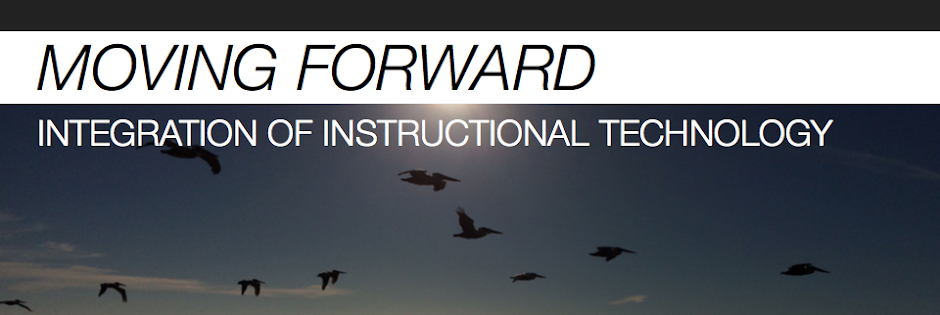






No comments:
Post a Comment