STAR testing is coming up this week. My school requires teachers to review material for a week or two before the exam. Instead of giving my students boring packets to complete, I had them create iMovie trailers on their iPads about the standard that they had the toughest time with. Here is an example for evolution:
To begin the movie, I showed students the 12 different iMovie trailers. I explained how to add text and showed them how to add images or video. They were instructed to only spend 5 minutes choosing a trailer, because they could easily spend an hour watching all the samples and arguing about which one to use.
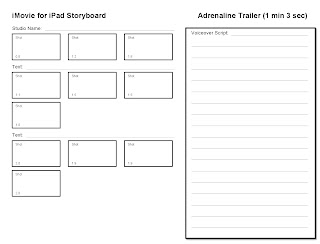 Students then took one of the storyboards I created. I made one for each of the trailer themes, since the text locations and images are different for each one. They had to fill it out and write a script for a voice over before they started finding images or filming. Here is a link to the storyboards. (Feel free to use them with your classes.) It took them about one 50 minute period to do research in their notes or texts and fill this out.
Students then took one of the storyboards I created. I made one for each of the trailer themes, since the text locations and images are different for each one. They had to fill it out and write a script for a voice over before they started finding images or filming. Here is a link to the storyboards. (Feel free to use them with your classes.) It took them about one 50 minute period to do research in their notes or texts and fill this out.The next day, students put together their video. Some filmed video clips, other chose pictures online. After they finished the trailer, they exported it to the Camera Roll. To add the voiceover, they then created a new project in iMovie, dropped in their trailer, and they were able to record their voice. Most students added their voice in small pieces, instead of recording it all at once. I had them use headphones with a microphone to get rid of extra sound from voices around the room. Most had to adjust the volume of their trailer to make sure the music was not louder than their voice. To do this, you double tap on the movie in the timeline and you can lower the voice. The voice over only took about 10 minutes to complete. Students then uploaded their videos to youtube. They all have GAFE accounts, but it doesn't allow them to upload to youtube, so I typed in my personal youtube channel password. This ended up allowing me to have all of the videos on my channel, and I could make playlists for each period.
After all the videos were done, the students had an assignment to watch each video and comment on them. They had rules for commenting - the comments had to be constructive, they had to use proper grammar, etc. I also required that they look over their notes on the topics (or use their text) and they had to add one fact about the topic that wasn't included in the video. And if they found any mistakes in the video, they could "correct" it by writing down the correct information. I provided the students with sentence prompts on how to write comments and corrections. There are some great videos, and some not so great ones... hopefully students will be able to add some extra information in the comments to help with the videos that are lacking. Studnets are currently working on watching and commenting on the videos for homework, so it is fun to see the comments come in right now and see what they are thinking.
With this project, students were able to review all the topics from over the school year. They became an expert on one standard, but then had to look through their notes and review all the other topics. They had fun making the videos and reviewing for another test.
Here are the different playlists from each of my periods:
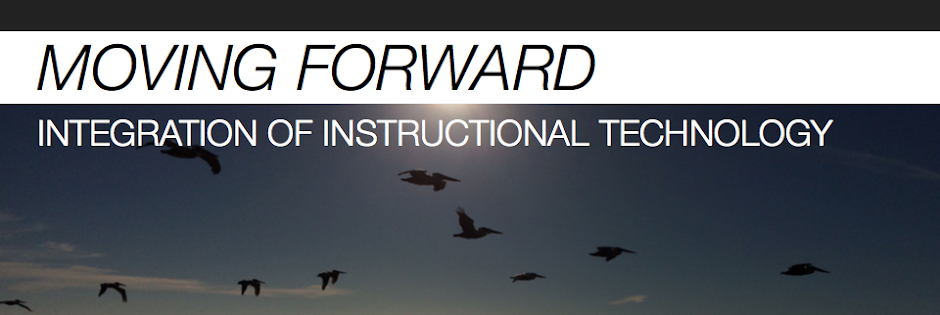
No comments:
Post a Comment